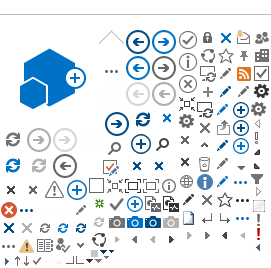DSE Process Flowchart, Guidance on setting up your workstation and Workstation Risk Assessment pro-formas
Workstation Risk Assessment|
Guidance on setting up workstation
 PDF (PDF - 98Kb - opens in a new window)
PDF (PDF - 98Kb - opens in a new window)
Summary DSE process flowchart

Guidance on setting up your workstation
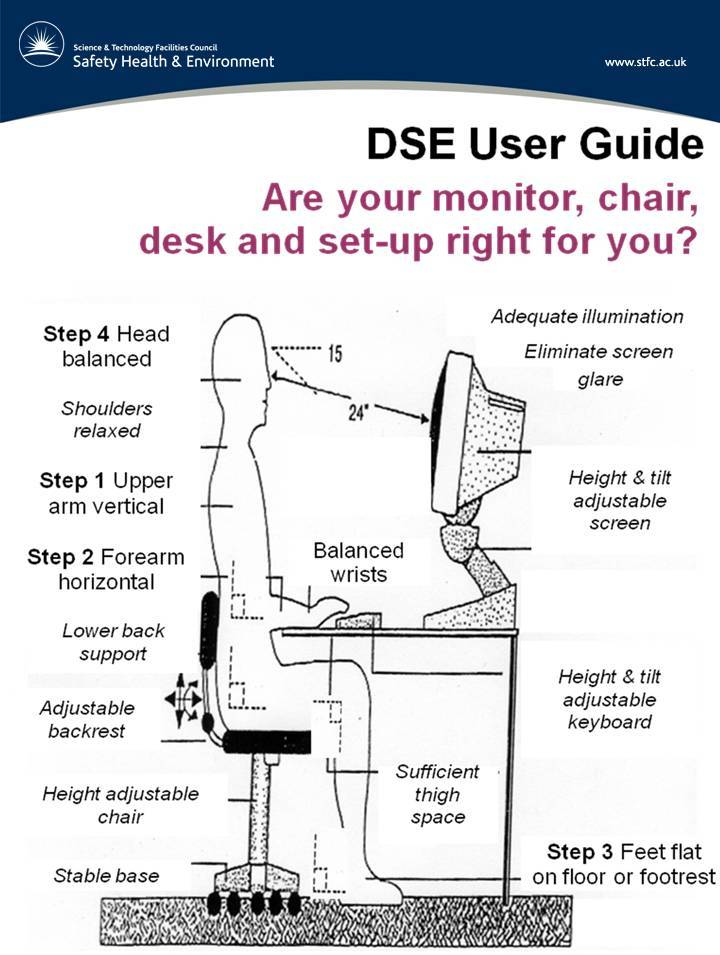
Step by step guide to setting up your workstation
- Adjust your chair height so that when you put your fingers on the middle row of the keyboard your forearms and hands are horizontal, with your elbows vertically under your shoulders and no angle at the wrist. Adjust your chair to this height.
- If the undersides of your thighs are now compressed you should use either a footrest or a lower desk. Desks are generally a standard height but adjustable examples are available.
- Adjust the height of the monitor so that you are looking roughly horizontally if not slightly down at it. Your head and neck should be in balance, while your eyes look slightly down to the monitor. The top of the visible area should be at eye height, when sitting upright.
- Adjust the angle of the backrest so that your back is supported. If the backs of your knees hook the front of the seat you need a chair with a shorter seat.
- Adjust the backrest height so that it supports the lower back sitting upright. If the shape of the backrest does not fit the small of your back, you are strongly advised to install additional back support.
- Move your chair forwards or backwards so that when typing your elbows are vertically under your shoulders. If you cannot get close to the desk because the chair armrests hit the edge of the desk adjust their height. Your chair should be stable, ideally with a five legged base and castors.
- Fixed-height armrests are generally too low. Adjustable-height armrests are usually shorter and will let you get close enough to your desk while taking some of the weight of your arms off your shoulder and neck muscles.
- Check the distance of the monitor. For most people to view the screen comfortably it should be about 22-26" (55 - 65 cm) away, so your eye focus muscles do not have to work too hard.
- Check the side-to-side position of the monitor - it should be directly in front of you. Where dual screens are used they should be similarly positioned minimising twisting movement of the neck from side to side.
- Sit close to the desk and don't put things between you and the keyboard except a gel wrist rest - your elbows need to be vertically under your shoulders.
- Position and use the mouse as close to you as you can. Aim to have your elbow vertically under your shoulder, and right by your side or on the armrest.
- If you often refer to documents whilst typing use a document holder. This should be positioned at the same height and distance as your monitor.
- Eliminate glare or reflections on your monitor by closing blinds and changing the position of the workstation so that the monitor is at right-angles to light sources.
- Position any additional equipment e.g. phones, paper trays, reference material in accessible places to avoid reaching and twisting.
- The temperature and the humidity of the area/office should be adjusted where this is possible to suit individual comfort and need.
- If you are experiencing any discomfort while working at your workstation, stop and seek advice from your local SHE Group or Occupational Health team.